Student experience
Tools are adapted to the context of use, with a clean and self-explanatory interface. You will never waste time figuring out how your learning tool works. The essentials are always just one click away.
Activities and assignments
Activities are at the heart of instructional design at Leemons. Currently, Leemons supports two basic types of activities: tasks and tests (with images or mapping).
When an activity is assigned to a classroom, custom group or individual, this activity becomes an assignment, allowing students to complete the assignment within any deadlines that have been set.
So far, Leemons supports four types of evaluation in the assignment configuration:
- Gradable (the score will be taken into account for the final grade, comments are allowed).
- Non-gradable with score (a score is required but will not be taken into account for the final grade, comments are allowed).
- Only feedback (only comments are given back)
- Not evaluable (no score or feedback is given)
Main and subjects dashboards
Leemons' dashboards allow students to have precise control over their assigned activities and to navigate in context through each of their subjects.
OnGoing activities
The "Ongoing Activities" section allows students to manage their own learning strategy and see in one place all pending and evaluated activities.
performing an activity (task or tests)
Leemons provides the student with all the information needed to execute an activity (task or test) in the most efficient way. All activities can include:
- A statement
- The curriculum (for one or several subjects)
- The development of the activity
- A list of resources (documents, bookmarks or multimedia)
- A time limit for completion
- Tests information: how wrong or unanswered questions are penalized as well as the use of hints.
Scoring and Feedback
Thanks to the feedback module, the student can receive comments and advice from the teacher.
Calendar, Kanban and Schedule
Calendar and Kanban help students to manage communication related to activity assignments.
The system automatically creates events in the calendar and tasks in Kanban, allowing both to keep track of when an activity is due and to monitor its progress through Kanban statuses.
For example, a new assigned activity will appear in the student's Kanban in the "To Do" column, if the student opens it and starts to do it, this card will go to "In Progress", once delivered (and if it needs teacher review) it will go to "To Review" and once evaluated, it will automatically go to "Done" (at which time the student can archive it if he wishes).
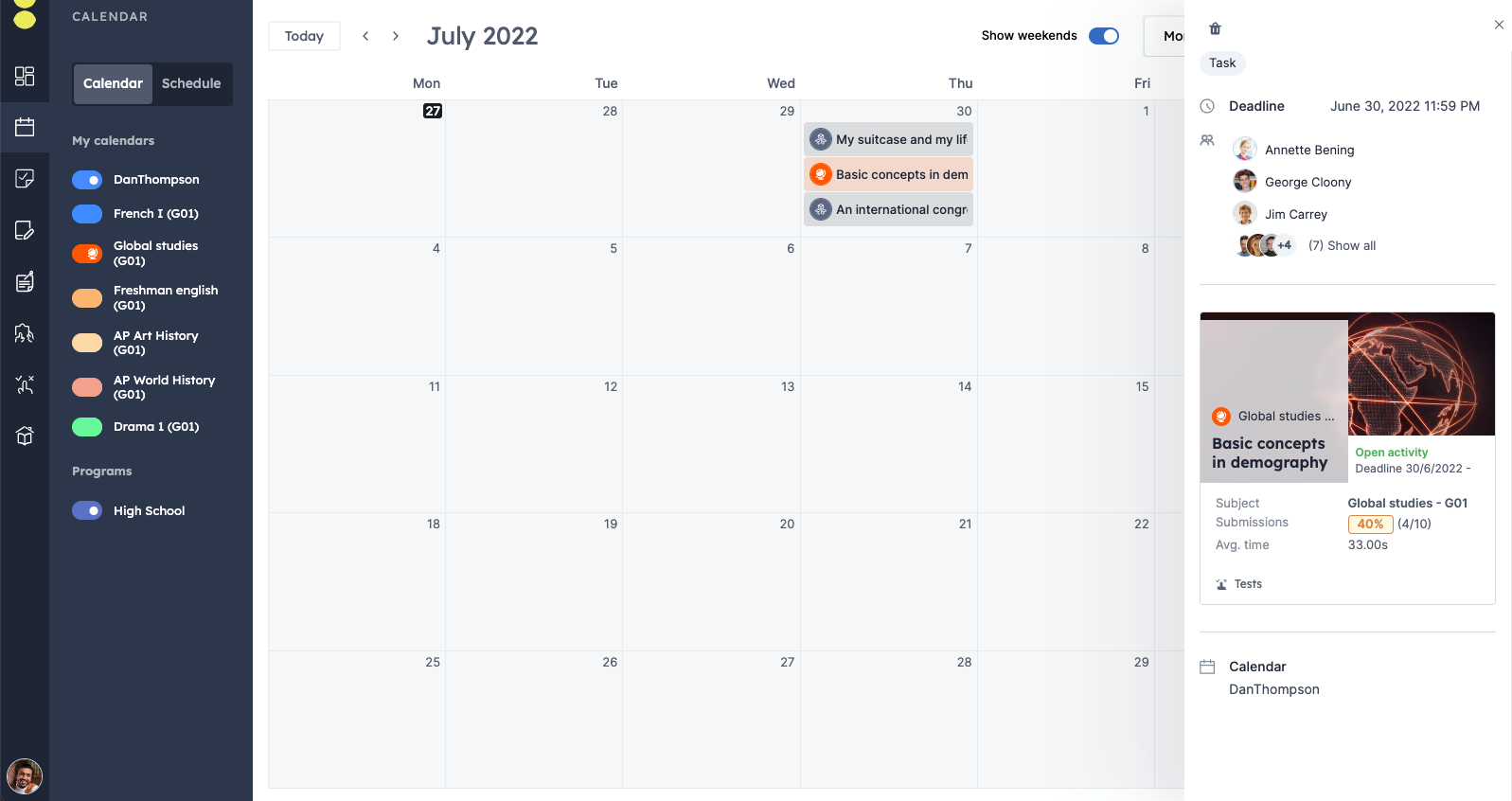 Automatic calendar event, created when you have assigned an activity.
Automatic calendar event, created when you have assigned an activity.
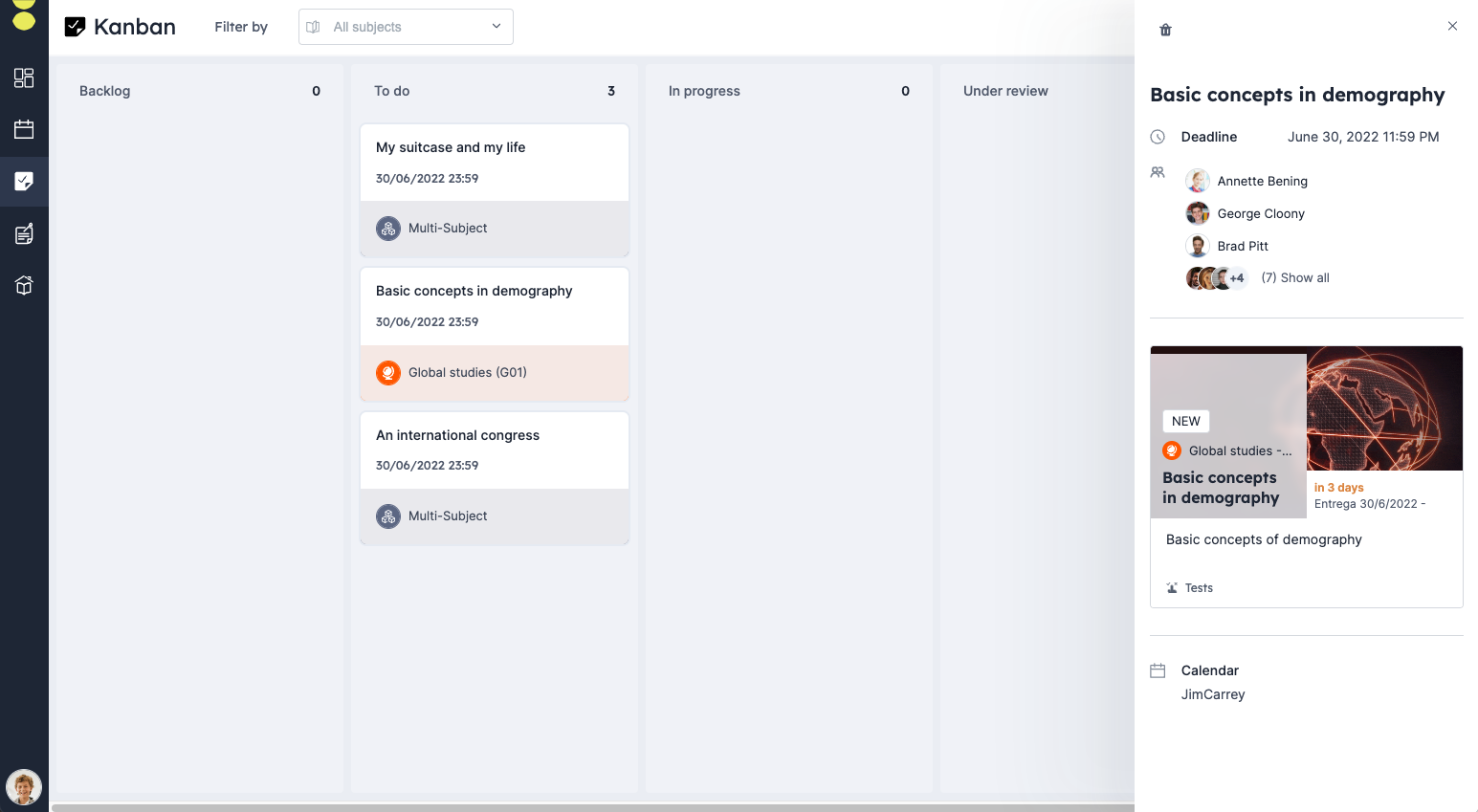 Automatic Kanban task, created when you have assigned an activity.
Automatic Kanban task, created when you have assigned an activity.
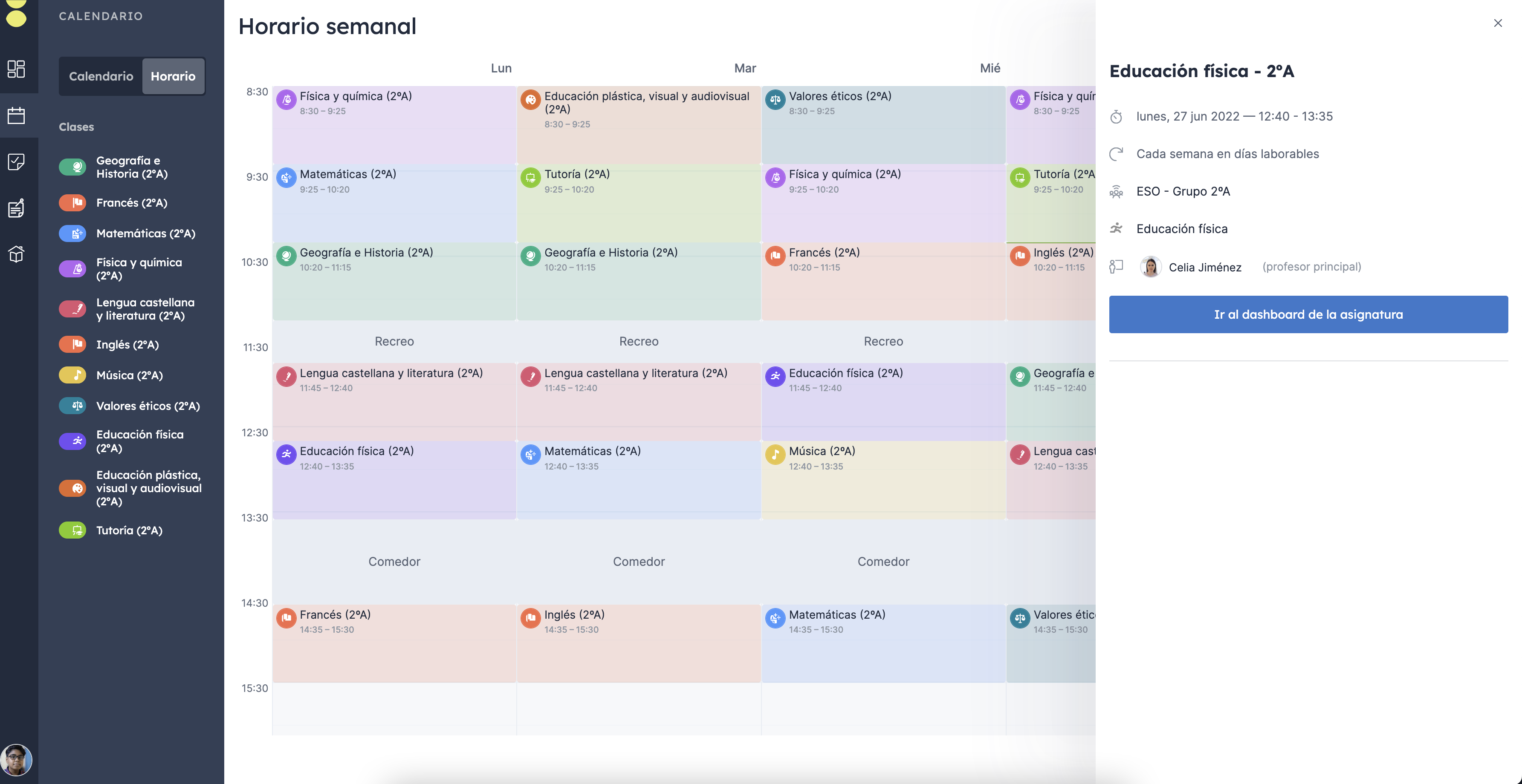 Automatic schedule.
Automatic schedule.